Setup Guide
Home / Setup Guide

Amazon Firestick Installation
- Login to your Amazon account on your Amazon Firestick.
- Go to SETTINGS > MY FIRE TV (or it may say MY DEVICE) > DEVELOPER OPTIONS > TURN “Apps from Unknown Sources” to ON.
- Hit the HOME button on your remote.
- In the SEARCH function of Amazon Firestick, search for DOWNLOADER and download it. This will allow you to download the KingTV app to your Firestick.
- Once DOWNLOADER is installed, open the DOWNLOADER app.
- IMPORTANT: go to SETTINGS within the DOWNLOADER app and put a check mark in the ENABLE JAVASCRIPT option.
- Next, go to the HOME section in the DOWNLOADER app and enter the following url: https://kingtvproviders.com/download/
- Select DOWNLOAD
- Once the kingTV apk has been downloaded, open the kingTV app and login with your user name and password.
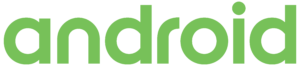
Amazon Firestick Installation
- Login to your Amazon account on your Amazon Firestick.
- Go to SETTINGS > MY FIRE TV (or it may say MY DEVICE) > DEVELOPER OPTIONS > TURN “Apps from Unknown Sources” to ON.
- Hit the HOME button on your remote.
- In the SEARCH function of Amazon Firestick, search for DOWNLOADER and download it. This will allow you to download the KingTV app to your Firestick.
- Once DOWNLOADER is installed, open the DOWNLOADER app.
- IMPORTANT: go to SETTINGS within the DOWNLOADER app and put a check mark in the ENABLE JAVASCRIPT option.
- Next, go to the HOME section in the DOWNLOADER app and enter the following url: https://kingtvproviders.com/download/
- Select DOWNLOAD
- Once the kingTV apk has been downloaded, open the kingTV app and login with your user name and password.

IPhone Installation
- Open your internet browser on your Android device.
- NEW Server URL:http://144.217.253.23:80
App Installation:
Download GSE IPTV app, from app store. After the installation go to Xtream Codes Api on the left side.
Click add playlist and type KingTV for name. Then add your username and password. Also add the portal url. (Which is above)
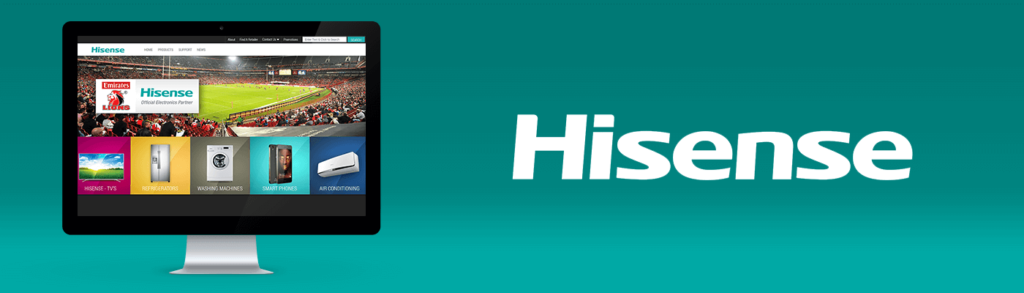
Hisense Smart TV Installation
- To setup the KingTV service on your smart TV, download the SS-IPTV app which allows you to add the stream to your TV. To do this, navigate to the Apps section and go to Search.
- Type in IPTV. Once you start typing, the SS-IPTV app should show up in the suggestions. Click on the app and you will be navigated to the main screen.
- Obtain your connection code to link your TV to the SS-IPTV website. To do this, navigate to the Settings tab next to the question mark at the top right corner of your screen.
- Settings will appear. First, set your interface language English. Then click on the tab that says Get Code.
- The connection code will show up in the box under Connection Code.
- Go to your PC or laptop and navigate to ss-iptv.com
- On the website, click on the 3 bars in the upper left corner of the screen.
- A drop down menu will appear. Click on the very first option which is the For Users option.
- Click on the tab labeled Playlist Editor.
- Enter your connection code in the Enter Connection Code field.
- A message will appear advising you that the device has been added.
- Click the Broadcast tab and then on External PlaylistOnce you click on the external playlist tab you will see a section that says That is where you will add the link for the iftuturetv source. ( http://144.217.253.23:80/get.php?username=xxxx&password=xxxxx&type=m3u_plus&output=mpegts ) (replace the X’s with the user name and password sent to you in your activation email).
- Click Add Item when complete. An edit item box will appear. You will add any type of display name that you want and add the same source link and then click OK. Then click Save.
- You are now finished with the steps on the computer. On your TV, find the list you created with the display name on the main menu of the SS-IPTV app.
- Login with your credentials.
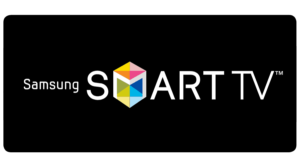
SAMSUNG And LG Smart TV Installation
- Go to your app store. Download and install the Smart IPTV app.
- this app is not associalted with KingTV. This app acts as a gateway to allow outside applications not found in your app store to be loaded to your smart tv. The Smart IPTV app provides a 7-day trial to test their gateway app. If you choose to keep it, you will need to pay 5.99 euro per TV to keep using it. This fee is not associated with KingTV.
- Open the Smart IPTV app. Write down the TV MAC Address that is shown when you open the app.
- Go to www.siptv.eu/mylist/ on any computer/smart phone
- In the first MAC slot under “UPLOAD LOCAL IPTV PLAYLIST FILE OR EXTERNAL PLAYLIST URL WITH AUTO-UPDATE, enter your TV MAC Address.
- *Double check that the info you just entered is correct*
- Enter your M3U playlist (replace the X’s with the user name and password sent to you in your activation email)
- http://144.217.253.23:80/get.php?username=xxxx&password=xxxx&type=m3u_plus&output=mpegts
- Check “USA”
- Check “Keep online”
- Click on “ADD LINK”
- (You should see “url added” at the bottom if this process is done correctly.)
- Restart the app on your TV and you will see KingTV channels.
